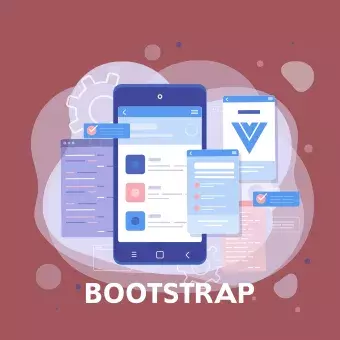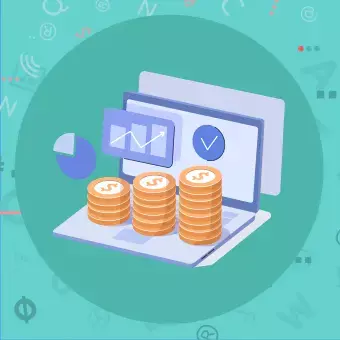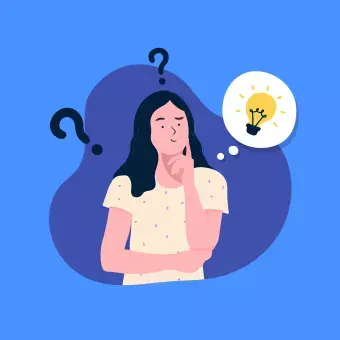Introduction
In the world of web development, the choice of tools and frameworks can significantly impact both the performance and visual appeal of the applications we create.
In this article, we’ll talk about the combination of Vue.js and Bootstrap. We’ll guide you through the steps of incorporating Bootstrap into a Vue.js application and discuss the numerous advantages this fusion offers.
Vue.js
Vue.js is a progressive framework for building user interfaces. Unlike monolithic frameworks, Vue is designed to be incrementally adoptable. Known for its simplicity and ease of integration, it has rapidly gained popularity among developers. Core features like reactive data binding, components, and a simple yet powerful API make Vue.js a favourite for many.
Bootstrap
Bootstrap, which was created by Twitter, is the most widely used front-end library globally. A free and open-source collection of tools for creating websites and web applications, Bootstrap offers a wide range of pre-designed components, plugins, and themes, enabling developers to create responsive and visually engaging user interfaces.
Looking for a Vue.js Agency?
Why Integrate Bootstrap with Vue.js?
Combining Vue.js’s dynamic capabilities with Bootstrap’s responsive design elements provides an number of benefits:
Enhanced UI/UX
Bootstrap offers an extensive range of components, from pop-ups to sliders, that can seamlessly integrate into a Vue.js application. This blend enriches the user interface and overall user experience.
Speed and Efficiency in Development
Bootstrap’s ready-made components significantly reduce the time spent on design and coding. When combined with Vue.js’s reactive data binding, this creates an environment that fosters rapid and efficient development.
Versatility and Compatibility
Integrating Bootstrap with Vue.js ensures that your application maintains a consistent look and feel across various devices and browsers. This tackles the ever-present challenge of catering to diverse screen sizes and resolutions.
Step-by-Step Guide: Adding Bootstrap to an Vue.js Application
Adding Bootstrap to your Vue.js project can be accomplished in various ways, but here we’ll discuss two common approaches: using npm (Node Package Manager) and via CDN (Content Delivery Network).
Approach 1: Using npm
This approach allows for a more modular setup. You can import only the Bootstrap components you need, which can result in a smaller bundle size. Additionally, using npm makes it easier to keep Bootstrap updated, as you can manage it alongside your other project dependencies.
Install Vue.js: If you haven’t already, start by installing Vue.js. Open your terminal and run:
npm install -g @vue/cliCreate a Vue.js Project: Create a new Vue.js project by running:
vue create my-vue-bootstrap-appNavigate to the Project Directory:
cd my-vue-bootstrap-appInstall Bootstrap: Now install Bootstrap via npm:
npm install bootstrapImport Bootstrap: Open your main.js (or main.ts if you’re using TypeScript) file and import Bootstrap:
import 'bootstrap/dist/css/bootstrap.css'
Approach 2: Using CDN
This method is quicker to set up and doesn’t require you to install any additional packages. However, you’ll be loading the full Bootstrap library, even if you only use a few components. This could slightly increase your site’s load time. It’s also a bit trickier to manage updates, as you’ll have to manually replace the CDN links.
Include Bootstrap CSS: Open your public/index.html file and include the Bootstrap CSS link in the <head> section:
<link href="https://cdn.jsdelivr.net/npm/bootstrap@5.2.3/dist/css/bootstrap.min.css" rel="stylesheet">Include Bootstrap JS: If you also want to use Bootstrap’s JavaScript components, include this just before the closing </body> tag:
<script src="https://cdn.jsdelivr.net/npm/bootstrap@5.2.3/dist/js/bootstrap.bundle.min.js"></script>Verifying the Integration
To ensure that Bootstrap has been successfully integrated, you can add a Bootstrap component to one of your Vue.js components. For example, add a Bootstrap button in your App.vue file:
<template>
<button class="btn btn-primary">Click Me</button>
</template>Run your application, and if the button appears styled as a Bootstrap button, you’ve successfully integrated Bootstrap into your Vue.js application.