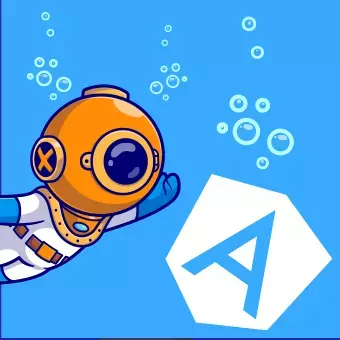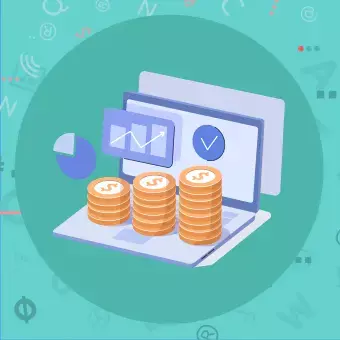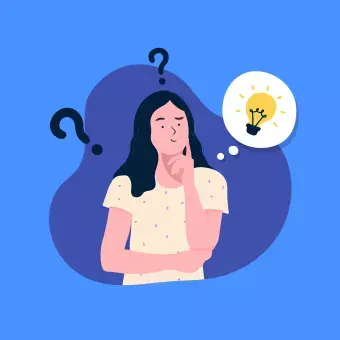Introduction
In the realm of web development, the tools and frameworks at our disposal play a pivotal role in determining the efficiency and aesthetics of the applications we build. Two web development tools that have transformed the landscape are Angular and Bootstrap.
Angular
Angular is a platform and framework developed by Google for building single-page client applications using HTML and TypeScript. It’s renowned for its ability to create dynamic, interactive, and efficient web applications. Its core features, such as two-way data binding, dependency injection, and modular architecture, make it a go-to for many developers.
Bootstrap
On the other side, we have Bootstrap. Developed by Twitter, Bootstrap is the world’s most popular front-end component library. It’s a free and open-source toolkit for developing with HTML, CSS, and JS. With a comprehensive set of pre-designed components, plugins, and themes, Bootstrap allows developers to craft responsive and visually appealing user interfaces with ease.In this article, we’ll unravel the synergy between Angular and Bootstrap (here’s a similar guide for adding Bootstrap to React), exploring the process of integrating the latter into an Angular application and the many benefits it brings.
Looking for a Angular Agency?
Why integrate Bootstrap with Angular?
When Angular’s dynamic capabilities meet Bootstrap’s responsive designs, the results are very positive:
Enhanced UI/UX
Bootstrap offers a multitude of components, from modals to carousels, that can be effortlessly implemented within an Angular framework, leading to a richer user experience.
Speed and Efficiency in Development
With Bootstrap’s pre-designed components, developers can cut down on the time spent designing and coding. Combine this with Angular’s two-way data binding, and you have a recipe for rapid development.
Versatility and Compatibility
Bootstrap ensures your Angular application looks consistent across various devices and browsers, addressing the challenges of diverse screen sizes and resolutions.
Step-by-Step Guide: Adding Bootstrap to an Angular Application
Setting up a New Angular Project:
If you haven’t already, first install the Angular CLI globally:
npm install -g @angular/cliNext, use the CLI to generate a new Angular project:
ng new your-project-nameInstalling Bootstrap:
Navigate to your project directory:
cd your-project-nameInstall Bootstrap via npm:
npm install bootstrapIntegrating Bootstrap CSS:
Once Bootstrap is installed, you’ll need to make sure its CSS is loaded by your application.
Open the angular.json file in your project directory.
Find the “styles” section under architect → build → options.
Add the path to Bootstrap’s CSS:
"styles": [
"node_modules/bootstrap/dist/css/bootstrap.min.css",
"src/styles.css"
],Including Bootstrap’s JavaScript (Optional):
If you want to use Bootstrap’s JavaScript-based components, you’ll also need to include its JavaScript and Popper.js.
Install Popper.js via npm:
npm install popper.jsIn the angular.json file, add paths to Bootstrap’s and Popper’s JavaScript files in the “scripts” section:
"scripts": [
"node_modules/popper.js/dist/umd/popper.min.js",
"node_modules/bootstrap/dist/js/bootstrap.min.js"
]Using Bootstrap Components in Angular:
With Bootstrap now integrated, you can start using its components within your Angular components.
For instance, to use a Bootstrap navbar in your Angular app, you can simply incorporate the relevant Bootstrap classes in the HTML templates of your Angular components.
Customising Bootstrap (Optional):
If you wish to customise Bootstrap’s default styles, consider using Bootstrap’s SCSS source files instead of the compiled CSS.
Install the SCSS version via npm:
npm install bootstrap@npm:@twbs/bootstrapImport the main SCSS file into your project’s global styles file:
@import "~bootstrap/scss/bootstrap";Our Experience with Angular Bootstrap
Last year our team took on a project for a budding tech startup in Birmingham.
They needed an e-commerce platform tailored specifically for the automotive industry. Given the need for intricate filters and dynamic data handling, Angular was our primary choice. To ensure the platform was user-friendly and mobile-responsive, we decided to integrate Bootstrap.
While the integration process was smooth, we did face our fair share of challenges.
One particular hurdle was customising a Bootstrap carousel to display high-definition car images along with real-time price updates. It was a learning curve, trying to balance the dynamic capabilities of Angular with the aesthetic components of Bootstrap. But with persistence, collaboration, and a few late-night brainstorming sessions, we managed to get it right.